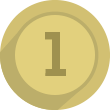21.12.2017
Minecraft: How to make your server public(Windows - easiest method)
I have been playing Minecraft on and off now for a few years now and I have always wanted to make my own server in order to connect with my friends, even if we are not in the same house. I don't know why Minecraft makes it so difficult to make your very own server, but it is what it is. So to make the server, I just looked up some youtube videos and watched them step by step. It was pretty straightforward even though it had alot of steps. Making my own private server took around half an hour, but if you are a fast multi tasker, it may take you even less time. I was excited to try out my server with my friends until I realized it was private. So I went on youtube again and found this very easy method to make your server public. This requires you to have at least knowledge on how to open and run your server, and what is its port number.
![]()
By playing this game you can get
100
Play
First, type in ngrok in your browser and click on the first link. Then download ngrok for whatever device you have. For this tutorial I'm going to show you how to make your server public for WINDOWS. While it is downloading, sign up for an account on ngrok and then go to your dashboard. In the first text box it will show your personal authtoken which you need to copy(the number letter part). After your file has fininshed downloading, open it and inside there will be a file which you need to copy to your desktop homescreen. Next, open up command prompt and type in cd Desktop and press enter. After that, type ngrok.exe authtoken and then paste your authtoken and press enter. It should say someting about your authtoken has been saved in configuration or something like that. Then you need to open up another command prompt window.
![]()
By playing this game you can get
 100
Play
100
Play
Once you opened up the new window, type in cd Desktop again. Then you need to type cd (server folder name). So whatever you named your server folder, you will put there. After that, you need to start your server, however you run it, can be different. How I start my server is, I click on my start.bat in my server folder and that starts my server. Once, it says done, go back to your first command prompt window and type ngrok.exe tcp plus whatever your server port is. It is mostly 25565 if this is your first server. Now press enter, and your ngrok chart and status should show up. Now all you need to do is copy the server address which is going to be located on the forwarding row. Once you have copied that address, open Minecraft and paste it in a new server and you should be done. This address will change every time you close it. Now you can play Minecraft with your friends!
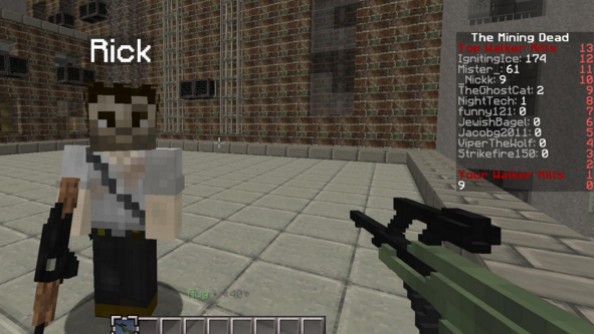
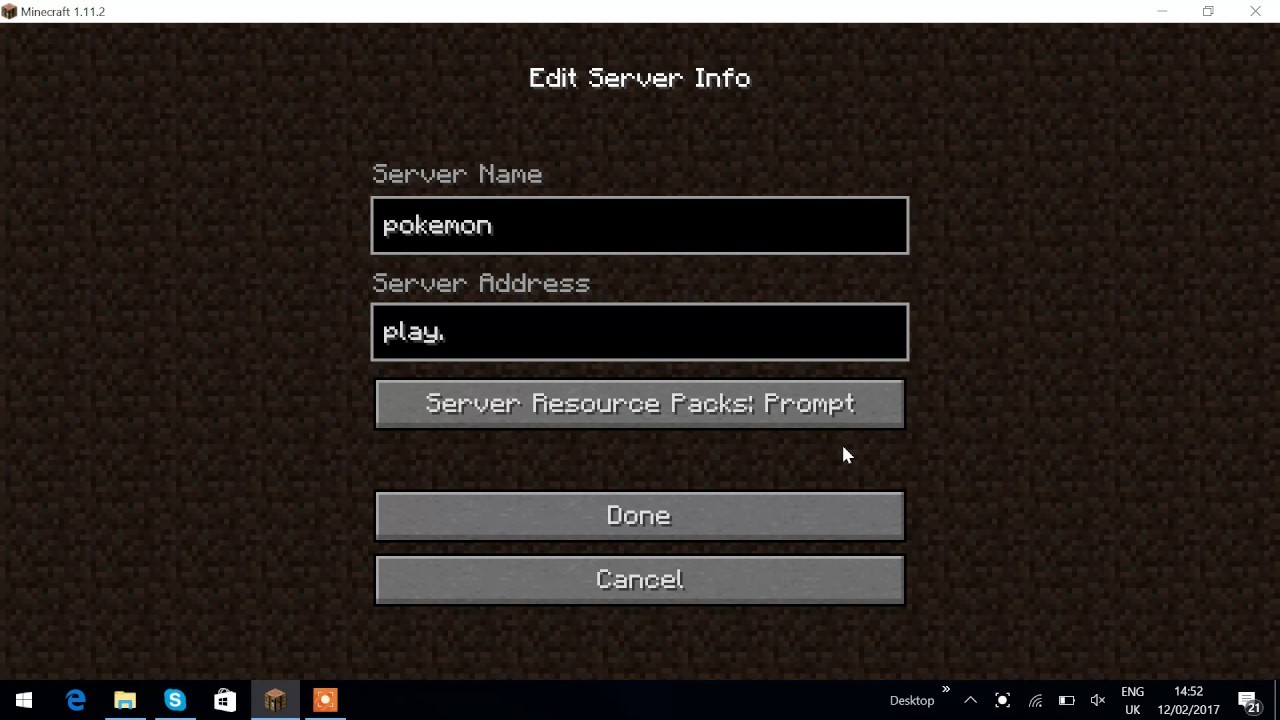
 100
Play
100
Play
 100
Play
100
Play