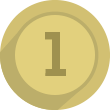Super Smash Flash 2 - McLeodGaming
Anyway, the version of the game that I am going to talk about, is Beta, the newest version, which in this case, would be 1.0.3.2 Beta. It has been a while since I played, but I still have that Mario Hit in me.
So, how about we get started, by just visiting the McLeodGaming website, and downloading the game, installing it, and just open it right up. Simple, yet very exciting.
This version of the game, unlike the previous versions, allows you to run the game as an actual application, and not as an program like SSF2 v0.9.1.1982 or v0.9b, where you had to erase the file and then get the new file each update. It automatically updates itself on startup, which is less of a hassle. Also, the addition of 4-player local was introduced, along with a fluent, and fun, online mode (updated from a UDP Protocol, god damn it McLeodGaming, why UDP?). New characters, new maps (and skins) and so much more.
Well, let's get you started on the game.

First, launch the game, and set up your controls, by heading into Settings, and then Controls. Set up your controls (mouse cannot be used) and then close that menu. If you have a USB controller, plug in that USB before firing up the program, then set the button controls. If the controller is not read, head down to where it says Keyboard, and change its input device. Quick run-through of what each key does:
Jump (1 and 2): Extra Jump Button
Up: Jumps + Up direction
Left/Right: Move around the map
Down: Crouch
Attack: Primary Attack
Special: Secondary Attack, usually projectile
Grab: Grab opponents
Taunt: Taunt (Hahahaha, DIE)
Dash: Dash button to instantly dash while pressing left or right
Pause: Pause the game, exit the match is Attack, Special, and Pause together, except Multiplayer
Shield(1 and 2): Limited Shield
C-Up: Charged Up Attack (Weak), Up Attack
C-Left/C-Right: Charged Left/Right Attack (Weak), Left/Right Attack
C-Down: Charged Down Attack (Weak), Down Attack
Tap Jump: Press Up or Jump once to jump, remove check for delayed jumps
Auto-Dash: Automatically dashes, press Dash to walk
D-Tap Dash: Allows you to dash when pressing the Left or Right key twice
Exit the Control Menu (Back option is your special key, or in the top left corner) and head to the Main Menu. Go to Solo Mode, where you will confront 4 more menus. Head on over to Training Mode, and you will be introduce to the 38 characters to play with. Using your mouse or Moving Buttons + Attack Button (Selecting with Attack sucks with Spacebar as Attack), click on your disc, hover it over the character you wish to play as, and then press attack again to drop the disc, and select. After that, press the Spacebar, or the Start Button (Pause Button) and you will have 58 different maps to play on. Choose any map you wish to play with, and select it (with Attack Button).
The match will start, and the CPU will not move. Learn your controls on the arena, and when you think you are ready, press your Pause button, and a menu will appear, allowing you to Speed up the Gameplay, Access to all Items in game, number of CPUs on the map, the CPU Action, Camera Mode, and the HUD Mode. Start off with items, grabbing items with Attack, and releasing throwables with Attack, and non-throwables with Grab button. Forget the Speed, and Number of CPUs and go to CPU Action. Set it to Attack, where a Level 1 CPU (Default) will attack you. Time to test your skills.
Once you're bored, and want to leave, press the Pause button, and select Finish. To reset to Defaults on the Map, select Reset.
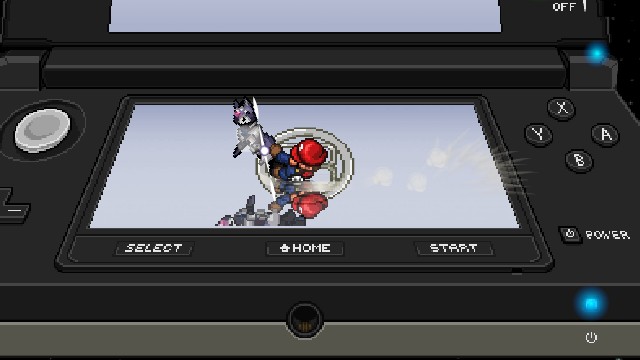
Here are some tips to make your gameplay fun, or to practice/improve:
- Raise the level of the CPUs as you progress and get better in Group, and Solo Training Mode
- Play with Special Smash, for some crazy effects, and Arena Mode, for different gameplay.
- Go to Events in your Solo Menu, to confront challenging missions, and reach Mission 50 (or 51, if you can discover it...).
- If you are feeling lucky, head to the Classic Mode, where [some] of your skills will be put to your test. Fight with your preferred difficulty, and battle against bots and random maps. The end is a mystery...
- There are secret maps you can unlock. Try to get 'em all!
- Unorganized Combos? Go to Stadium Mode, where you can be timed in racking up DMG on your opponent, before time runs out!
- Need for Speed? Play the Crystal Smash and destroy the all of them in the shortest amount of time!
- Agility too bad? Play some Target Smash, and move around the map fast, and effective!
- Want to defeat foes fast [and creatively]? Multi-Man Smash introduces you to defeating shadows (with about 999% DMG Knockback or something) and see what your controls can do!
- Share your videos (limitedly, the file is a .ssfrec.) with other players, by saving the videos using the SAVE button at the end of each round. Save it, then head to the Vault, to replay the battle!
- Take screenshots and share with friends, by pausing the game, and Selecting the Camera.
- Want to play with more quality? Settings -> Quality Settings can help you see cool map features in certain maps!
- Remote battles are fun with friends and random people. Master your favorite character, and fight against many people around the world, using the Online Mode. Make an Account, add SSF2 Beta to one of your games, and now login to play online.
- Changing devices, or want to restart your entire game? Head to the Data Menu, to Export all your data onto a storage, and take it on the go. Import that data, and resume your game. Or you can delete all your data, without having to delete the program itself!
There, it's more fun now, ain't it? Well, this is Lolbananaz15. Check out my YouTube Channel, Rogelio Gaspar, profile a picture is a heart, and watch my gameplay for inspiration or ideas. I'll see you all later, bye guys.